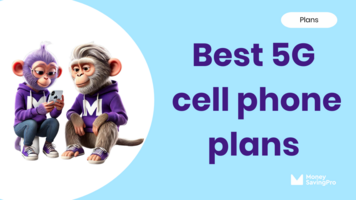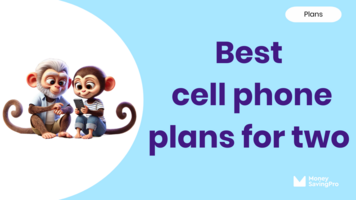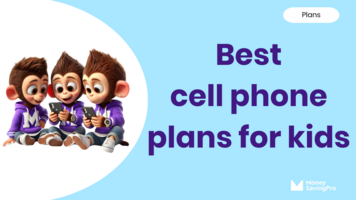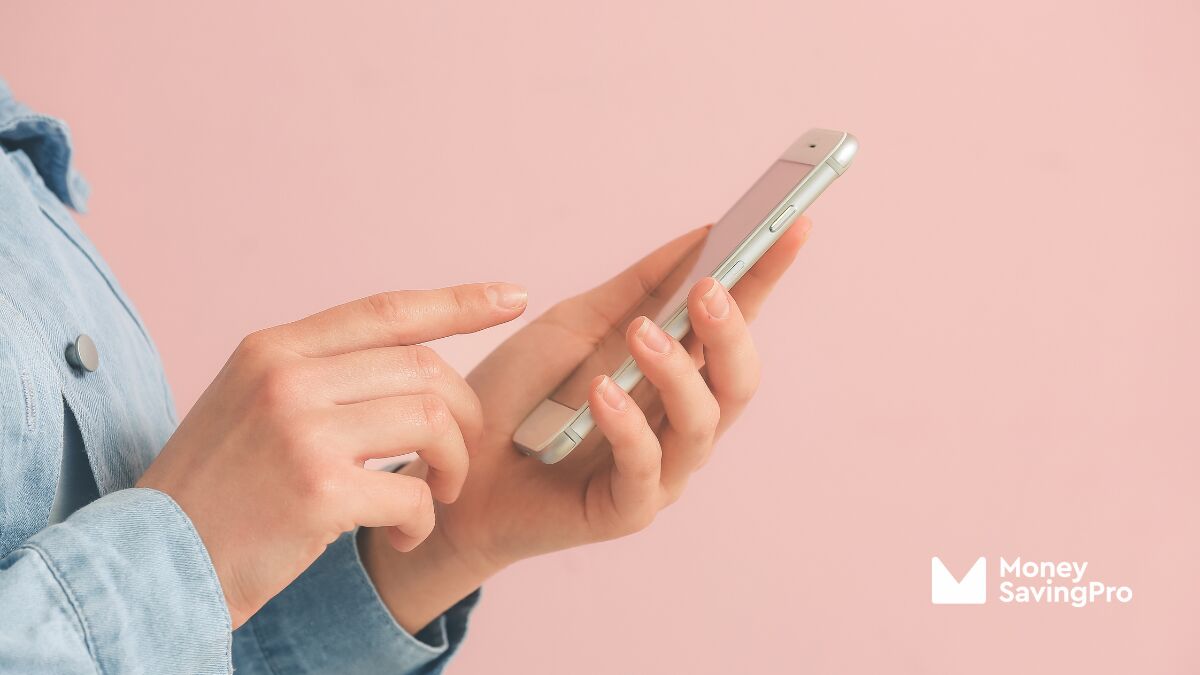
Whether you have an Android phone or iOS device, the default APN is usually set for you depending on the carrier.
In this guide, we'll show you how to change your APN settings quickly and easily.
What are APN settings?
The APN is the Access Point Name, which is basically the service provider or carrier that you use to access the internet on your phone.
How to change APN Settings on iPhone
It is also easy to change or add an APN on an iPhone or other iOS device. In order to do this, all you have to do is:
- Go to your phone setting screen
- Tap on General
- Go to Network
- Go to Cellular Data Network
From there you'll be able to go into the APN settings and change it. Right now, you're probably a little overwhelmed by all the different lines that need information. Don't worry! Below, we're going to direct you to where you can find the specific APN settings for any carrier you plan to switch to.
How to change APN settings on Android phones
If you have an Android phone, such as the Samsung Galaxy, changing the APN configuration should be very simple. All you need to do is:
- Go to the phone setting screen
- Tap on Wireless & Network
- Tap the Mobile Network tab
- Go to Access Point Names
You can then choose one of the pre-set APN options as long as you have an unlocked SIM card. You can also add an APN by getting the APN configuration on the carrier's website. This can then be entered onto your Samsung Galaxy or other Android.
APN settings by carrier
If the APN you want is not already available for selection on your device, all you need to do is go to the relevant page on the service provider website.
You will find links to these pages listed below.
- Boost Mobile APN Settings
- Consumer Cellular APN Settings
- Credo Mobile APN Settings
- Cricket Wireless APN Settings
- FreedomPop APN Settings
- H2O Wireless APN Settings
- Metro by T-Mobile APN Settings
- Net10 Wireless APN Settings
- PagePlus Cellular APN Settings
- Red Pocket Mobile APN Settings
- Simple Mobile APN Settings
- Straight Talk Wireless APN Settings
- Tello APN Settings
- Total Wireless APN Settings
- Tracfone APN Settings
- Ultra Mobile APN Settings
- US Mobile APN Settings
Remember, no matter which of these you are using, if fields such as authentication type of username and password are blank, leave yours blank when entering the data.
Once you have entered the network setting information, you need to save the APN. You can then go back to your Access Point Names or Cellular Data screen (depending on the type of phone you have) and select the network access point you just added to activate it.
If, when adding the new network access point information, you do make a mistake, simply tap on 'reset settings'. This will take you back to the default APN and you can then start over.
Recap
As you can see, changing the APN setting on your phone is very simple. Accuracy is the key to success with this process. If you enter any information incorrectly when setting up a new APN, it can mess things up. Everything has to be exact, including any spacing, punctuation, and characters.
Getting the information from the carriers that offer cheap cell phone plans is quick and simple. Once you have entered the information onto your phone, you can simply save it and you're good to go.
The first step in switching to a new network usually involves inputting your IMEI number to determine device compatibility. Check out our step-by-step guide to learn how to find your IMEI number.