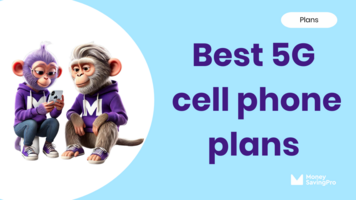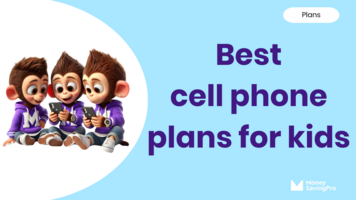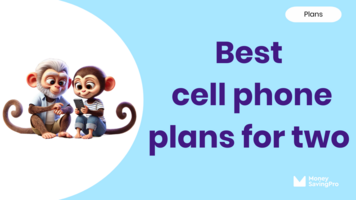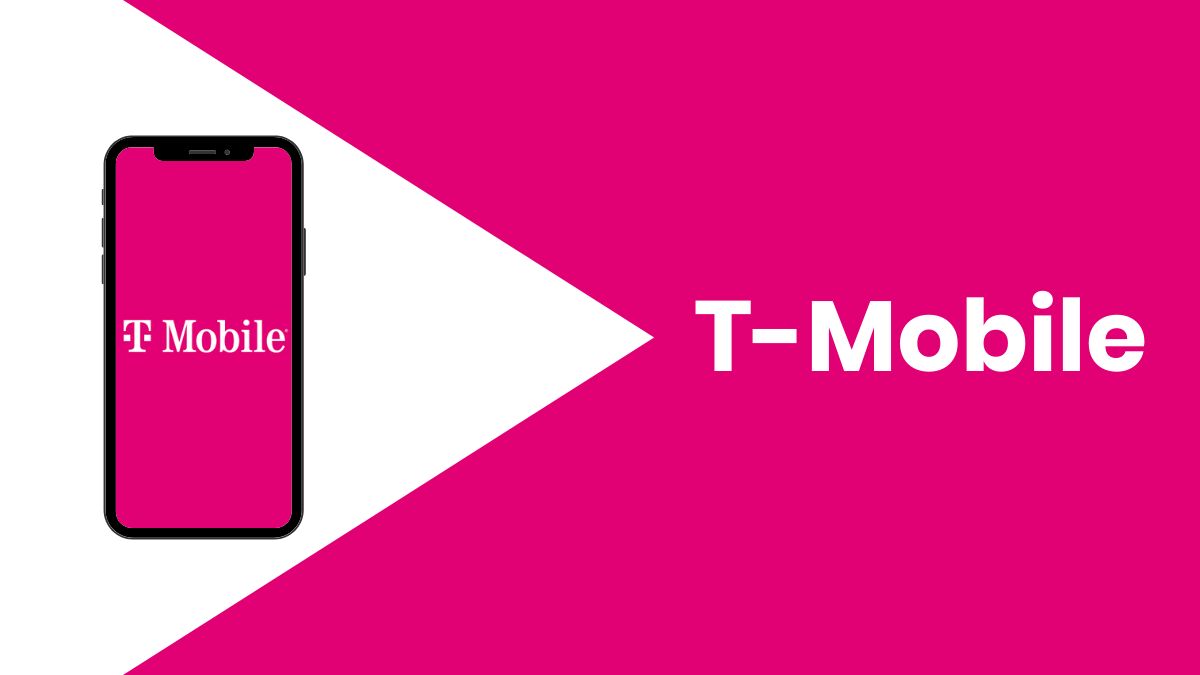
MoneySavingPro independently researches the products & services to bring you our recommendations. We may earn money when you click our links - disclosure policy.
Using eSIM (embedded SIM) technology is a great choice. It's convenient, simple to install, and eliminates the hassle of physical SIM cards.
If you're making the switch to T-Mobile's network and need to know how to activate your T-Mobile eSIM, you've come to the right place.
Our comprehensive guide will walk you through the entire process, helping you to get your eSIM up and running smoothly.
T-Mobile eSIM-compatible phones
T-Mobile provides support for a wide range of eSIM-compatible devices. If you want to be sure your device will work on the network, plug your IMEI number into our phone compatibility checker.
Before activating your T-Mobile eSIM
Before you get started, there are a few things to check first:
- Make sure your phone is unlocked from your previous carrier.
- If porting a phone number, have your account number and transfer PIN from your previous carrier at hand.
- Make sure your device is connected to a stable Wi-Fi connection.
T-Mobile eSIM activation
Now, let's move on to the activation process, depending on your device type:
For iPhone
If you're setting up a new iPhone, you'll have the option to activate an eSIM or transfer one from your current iPhone. Follow the prompts to complete the process.
If you've already completed the iPhone setup:
- Connect to Wi-Fi.
- Your iPhone will notify you when it's time to install your T-Mobile plan.
- Tap the notification.
- Tap "Continue" then "Cellular."
If you missed the initial prompt or want to do it later:
- Tap Settings > Cellular.
- Follow the on-screen instructions.
For Samsung
During the initial setup of a new phone, you can choose to install an eSIM or transfer one from another device. Follow the on-screen prompts to complete the activation.
If you've already completed the setup:
- Connect to Wi-Fi.
- Navigate to Settings > Connections > SIM manager > Add eSIM.
- Follow the prompts.
For Google phones
- Connect to Wi-Fi during the initial setup.
- Select "Download your eSIM."
If you've already finished the setup, follow these steps:
- Open Settings.
- Navigate to Network & Internet.
- Tap the "+" icon to add a SIM.
- Choose "Download your SIM" and follow the on-screen prompts.
For other devices
- Contact T-Mobile customer support to request an eSIM.
- Make sure you have a Wi-Fi connection.
- Use your phone to scan the QR code. To locate this option on most Android devices, navigate to Settings > Network & Internet > Mobile Network.
Activating T-Mobile prepaid eSIM
There are a couple of important things to know before setting up a T-Mobile prepaid eSIM:
- This option is only available for customers with eSIM-capable Apple iPhones.
- If you already have T-Mobile, you'll need to enter a different email address when you sign up for prepaid.
Once you're ready:
- Download the T-Mobile Prepaid eSIM app from the Apple app store.
- Tap Get Started.
- Follow the prompts to complete activation.
After successfully activating your eSIM, make a test call to ensure everything is functioning correctly.
Troubleshooting T-Mobile eSIM activation
While eSIM activation is usually trouble-free, here are some pro tips in case you encounter any issues:
- Phone compatibility: Confirm that your phone is unlocked, compatible with the T-Mobile network, and supports eSIM.
- Update device software: Verify that your device is running the latest software version.
- Wi-Fi connection: A stable Wi-Fi network is essential for a smooth eSIM installation.
Low-cost T-Mobile plans
Do you love the T-Mobile network but don't love the high prices? Consider switching to a T-Mobile MVNO (Mobile Virtual Network Operator).
T-Mobile MVNOs operate on the same 5G & 4G LTE wireless network while saving you up to $700 a year.
MVNO advantages
Based on our decades of experience in the industry, we've found many benefits to using a low-cost carrier:
- Savings of up to 50% compared to major carriers
- No long-term contracts
- Flexible options
- Features you want, like mobile hotspots & international roaming
- The freedom to switch carriers whenever you choose
Compare T-Mobile prepaid eSIM plans now to find out how much you could slash your bill.
T-Mobile eSIM Activation FAQs
You can try following the device manufacturer's instructions to reset the network settings. Alternatively, if there's a physical SIM card in the tray, you may need to remove it.
Yes, if you're on iPhone XS or newer, use the same Apple ID on both devices.
Navigate to Settings > Add Cellular Plan, pick your eSIM number, then Add Cellular Plan > OK. On your old phone, tap Transfer on the notification.
Yes. You can visit a T-Mobile store in your area to get assistance with purchasing and setting up your eSIM.
Recap - How do I activate my T-Mobile eSIM?
Key takeaways: activating your T-Mobile eSIM is pretty straightforward as long as you follow the step-by-step instructions.
If you're ready to stop overpaying for your T-Mobile service without sacrificing coverage and quality, switch to a T-Mobile eSIM plan with one of their low-cost carrier.
You can compare the best eSIM plans from MVNOs across all networks to find incredible savings and flexibility.