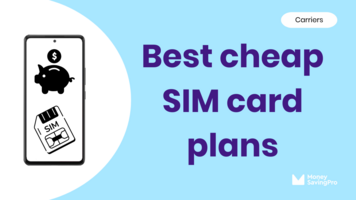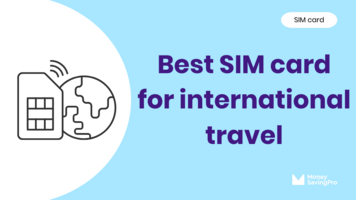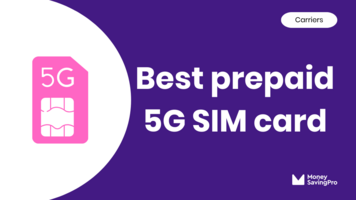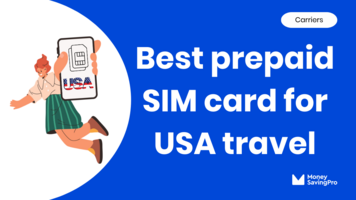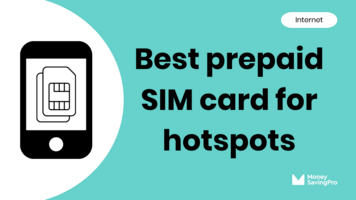Inserting a SIM card is actually easier than you may think. Before jumping to this step, it's also critical to know the different types of SIM cards and which are compatible with your phone.
After over ten years in the industry and having switched phones, carriers, and SIM cards, I've seen and done it all.
I'll walk you through the steps to insert a SIM card. Whether you have an iPhone or an Android, don't worry; I cover it all below.
Short answer: Find the SIM tray, use a tool or paper clip to pop it open, and line up the card notch with the SIM tray. Return the SIM card tray and power on your phone.
How to insert an iPhone SIM card
If you own an iPhone, follow these simple steps to insert a SIM card:
- Step 1: Find the SIM card tray on your iPhone. Most newer phone models are located on the left edge, but it will be on the right side on older phones.
- Step 2: Use the SIM ejection tool that came with your iPhone or a paper clip to gently push into the small hole on the SIM card tray until the tray pops open. Be firm, but don't force it.
- Step 3: Gently remove the SIM tray. Place your new SIM card into the SIM tray. Insert the SIM card with the small notch on the corner lined up correctly with the SIM tray.
- Step 4: Carefully slide the SIM tray back into the iPhone. It will click into place.
- Step 5: Power on your iPhone, and you're all set!
Feel free to go to an Apple store if you have any issues removing the SIM card tray or SIM card. Their customer service can help if needed.
How to insert an Android SIM card
Inserting a SIM card into an Android device is fairly similar but may vary slightly depending on your phone's make and model. Here's a general guideline:
- Step 1: Locate the SIM card slot. It's usually on the left side of your phone. If it's not there, check the right side. On older models, you may need to remove the back cover to access the SIM card tray.
- Step 2: Insert your SIM card ejection tool or a small paper clip into the small hole next to the SIM tray. Push the tool, and the SIM tray should pop out with gentle pressure. Be sure not to force it open.
- Step 3: If the SIM tray pops open, you're good to go. Place your SIM card into the tray, matching the notched corner.
- Step 4: Carefully slide the SIM card tray back into your Android device.
- Step 5: Power on your Android phone, and you're back in business.
Inserting different types of SIM cards
No matter the size, SIM cards connect your phone to a mobile network. Physical SIM cards come in three main sizes:
- Standard SIM card: This is the oldest and largest SIM card size. It's rarely used in modern phones.
- Micro SIM card: Smaller than the standard SIM but larger than the nano SIM card, it was common in older smartphones.
- Nano SIM card: This tiny SIM card is the smallest physical size and most common size in modern smartphones.
Before you insert a SIM card, ensure it matches your phone's SIM card slot size.
Inserting an eSIM
As SIM technology improves, the smaller the SIM cards have become. In fact, the newest SIMs are so tiny they are built directly into your phone's hardware and have eliminated the need for physical SIM cards.
An eSIM, short for embedded SIM, is a digital SIM card, and it cannot be inserted as it's already built into your device.
Not all phones support eSIMs, so if you're unsure, you can find out if your phone supports eSIM.
How to activate a SIM card
Once you insert your SIM card, you'll need to activate it with your carrier. Each carrier is different, but they'll send you a step-by-step guide to getting set up.
This can typically involve calling your new carrier or following their online activation process.
Be prepared to answer several questions about your specific device, operating system, and SIM card.
Inserting a SIM card FAQs
Yes, you can, as long as the SIM card size matches your new phone's SIM card slot and your phone is unlocked.
Yes, eSIMs make switching to a new carrier pretty easy without needing a physical SIM card replacement.
This process varies by phone, but you can usually find it in your phone's settings under "Contacts" or "Import/Export." However, please note that this is antiquated. Most phones save contact details to internal storage or on cloud storage.
Recap
Although physical SIM cards are slowly being phased out in lieu of eSIMs, it's still important to understand how to insert and remove a SIM card.
Whether you're an iPhone user or have an Android phone, make sure you have the right-sized SIM card and activate it with your carrier when you're ready to switch. It's also worth considering the flexibility and convenience that eSIMs offer.
With these steps in mind, you're well on your way to saving money on your cell phone plan without sacrificing quality or coverage.
SIM card FAQs
- SIM Card Sizes
- What Does a SIM Card Do?
- SIM Cards
- How Much is a SIM Card?
- How to Activate a New SIM card
- How to Unlock a SIM Card Without a PUK Code
- Where Can I Buy a SIM Card?
- How to Get a Free SIM Card
- How to Insert a SIM Card
- How to Remove a SIM Card
- How to Replace a SIM Card
- How to Find SIM Card Number
- Carrier Guides