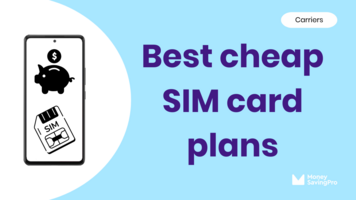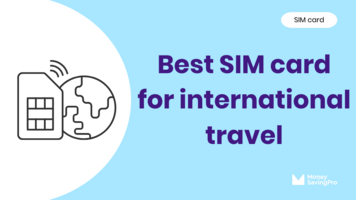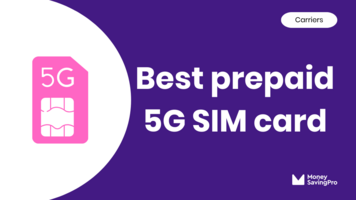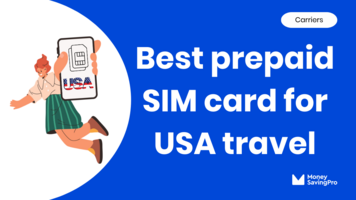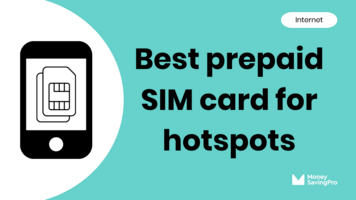Whatever the reason, we all need to know a few of the basics about SIM cards, including how to remove the SIM card.
It's a simple task that I'm happy to walk you through step-by-step. I've even had experience with both iPhones and Android devices, so you have all your bases covered.
Plus, I'll cover some essential tips and frequently asked questions to ensure a smooth transition.
Short answer: Find the SIM card tray, insert a SIM eject tool or paper clip into the small hole, and apply gentle pressure. When the SIM tray pops open, pull it out and remove the SIM card.
How to remove an iPhone SIM card
Removing a SIM from an iPhone is a fairly straightforward process. Here's how to do it:
Step 1: Locate the SIM card tray. Depending on your iPhone model or device, it can be on the right side (older phones) or the left edge (newer phone models). Please note that the iPhone 14 and iPhone 15 models are eSIM-only.
Step 2: Gently insert a small paperclip or the SIM ejector tool (usually included with your iPhone) into the small hole next to the SIM tray. Push firmly until the SIM card tray pops out.
Step 3: Remove the SIM card from the SIM tray, and you're done!
If the SIM card tray doesn't pop open when you gently push, you can go to any Apple store for assistance.
How to remove an Android SIM card
The process of removing a SIM card from an Android phone is slightly different but still quite simple:
Step 1: Locate the SIM card tray. Newer Android devices, including the Samsung Galaxy, have the SIM card tray along the bottom left edge. Other models have the SIM tray on the side or top edge. On much older models, you may even need to remove the back cover of the phone.
Step 2: Insert a straightened paper clip or SIM removal tool into the small hole next to the SIM tray. Apply gentle pressure until the SIM tray pops out.
Step 3: Eject the SIM card from the SIM tray, and you're all set!
When you open the SIM slot, you may also find an SD card, which is a memory card for more storage, in the same SIM tray. If you've purchased a new device, check if it's compatible. If you're keeping your device but switching carriers, the SD card should still work.
Switching to a new carrier?
If you're removing your SIM card because you're switching to a new carrier, before you remove the SIM card, be sure you've done the following:
- New SIM card: Research and select a cheaper cell phone plan that suits your needs and order a new SIM card from the provider. This might involve switching to a different network, so check coverage in your area.
- Unlocked phone: Ensure your current device is unlocked. If it's locked to your current carrier, you might need to request an unlock code or pay off any outstanding balances to unlock it.
- Transfer your contacts: Back up your contacts, photos, and other important data to a cloud service or your computer before making the switch.
Removing different types of SIM cards
No matter the size, SIM cards connect your phone to a mobile network. Physical SIM cards come in three main sizes:
- Standard SIM card: This is the oldest and largest SIM card size. It's rarely used in modern phones.
- Micro SIM card: Smaller than the standard SIM but larger than the nano SIM card, it was common in older smartphones.
- Nano SIM card: This tiny SIM card is the smallest physical size and most common size in modern smartphones.
All of these can be removed by following the steps above, depending on whether you've got an iPhone or an Android phone.
Removing an eSIM
While physical SIM cards are common, some newer devices support eSIMs.
eSIMs are embedded SIM cards built into your phone's hardware. So, you cannot physically remove an eSIM, but you can delete it.
How to delete an eSIM from an iPhone
- Settings app: Unlock your iPhone and open "Settings." That familiar gear icon is vital to all the customization options you need.
- Cellular: Scroll down to the device's settings menu and tap "Cellular."
- Cellular plans: Select "Cellular Plans." Here's where you'll find all your device's active SIMs and eSIMs.
- Remove eSIM: Delete eSIM. Locate the eSIM and tap "Delete eSIM." Then tap "Remove Cellular Plan".
- Confirm deletion: A pop-up will appear, asking you to confirm 'Delete eSIM.' Double-check to make sure you're removing the correct eSIM; if you're confident, confirm it. You've now successfully removed your eSIM.
How to delete an eSIM from an Android
- Settings - Unlock your Android device and head into the 'Settings' app.
- Network & Internet - Find 'Network & Internet.'
- Mobile Network - Tap 'Mobile Network.'
- Select eSIM - Under 'Mobile Network,' you'll find 'Advanced.' You can access your eSIM settings menu and select the one you want to part with.
- Remove eSIM - Tap on the eSIM you wish to remove, confirm your choice, then click 'Remove' or 'Delete.'
What should I do with my old SIM card?
- Back up your phone's data
- Activate your new SIM card
- Recycle or destroy your old SIM; there's a lot of personal data stored, so this will reduce security risks.
Removing a SIM card FAQs
It depends on where they are currently saved. Removing your SIM card won't delete your contacts or data if they are saved to your device. However, it's a good practice to back up your phone to a cloud service before making any changes, just in case.
In some cases, yes, but it depends on your old carrier's policies. It's often easier to get a new SIM card from your new carrier.
It's best to get a proper-sized SIM card from your new carrier. There are also SIM card tray adapters available. Some carriers also send a three-in-one SIM card with multiple size card sizes. Just punch out the right-sized SIM card for your phone.
Recap
Removing a SIM card is a simple process that anyone armed with a paper clip can accomplish. Make sure to have a new SIM card, an unlocked phone, and a data backup before you start.
If you're currently using an eSIM, remember that eSIMs cannot be removed but can be deleted following the appropriate steps.
SIM card FAQs
- SIM Card Sizes
- What is a SIM Card?
- What Does a SIM Card Do?
- SIM Cards
- How to Activate a New SIM card
- How to Unlock a SIM Card Without a PUK Code
- Where Can I Buy a SIM Card?
- How to Get a Free SIM Card
- How to Insert a SIM Card
- How to Remove a SIM Card
- How to Replace a SIM Card
- How to Find SIM Card Number
- Carrier Guides
https://www.moneysavingpro.com/carriers/guides/best-prepaid-sim-card/