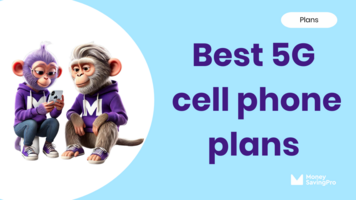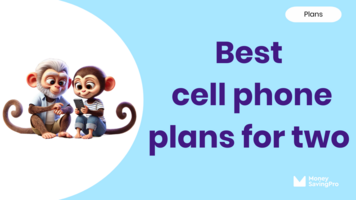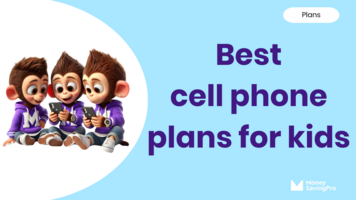While the appearance and operation of different smartphones can be very similar, there is one thing that is unique about every mobile phone.
This is the IMEI (International Mobile Equipment Identity) or MEID number, which is a unique number that identifies your cell phone. The IMEI number plays an important part in identifying your handset because it sets it apart from every other cell phone, even those that are the same make and model.
Every mobile phone has a different IMEI or MEID number. The MEID replaced the ESN number (Electronic Serial Number) some years ago. Therefore, devices that used to have an ESN number have this instead.
If you need to know how to check IMEI number on your phone, the process is pretty simple. In this guide, we will show you how to do this quickly and easily. There are a few options you can choose from to access this number on your phone and whichever you choose, it should be straightforward.
What is IMEI number?
In a nutshell, the IMEI number is a unique number that identifies your device from all other devices. For example, you can get some great Samsung Galaxy deals these days, which has made these handsets very popular.
If everyone in your household owns a Samsung Galaxy, they will all look the same. However, each one will have a unique International Mobile Equipment Identity number. No two phones will ever be given an identical International Mobile Equipment ID.
Whether your phone uses an IMEI number or MEID number will depend on the mobile network you are on. If you are with a GSM network such as the T-Mobile network, your device will have an IMEI number. However, if you are on a CDMA network a MEID (Mobile Equipment Identifier) number is used rather than IMEI.
GSM network operators like T-Mobile or AT&T tend to use IMEI while CDMA network operators like Verizon and Sprint use the MEID number. However, they both serve the same purposes, which is to give your device a unique identity.
It is worth remembering that the IMEI number is 15 digits and the MEID is 14. If you have the IMEI number on your SIM tray or engraved on your handset, you simply need to disregard the last digit to get the MEID number.
Related: Don't know whether your device is CDMA or GSM? Find out here!
How to Check IMEI Number Using your Keypad
The quickest and simplest way to find the International Mobile Equipment Identity number on your device is via the device's keypad. Whether you have an Android smartphone such as the Samsung Galaxy, an iPhone, or any other handset, this should enable you to access the International Mobile Equipment ID number. This is because it is a universal code.
So, all you need to do is bring up the keyboard on your device. Then you simply type in *#06# and the number will appear on your phone screen. This is a very convenient means of finding out the number. Since it appears instantly on the phone screen, you don't even have to tap on send or enter. Just put in the universal code and that's it.
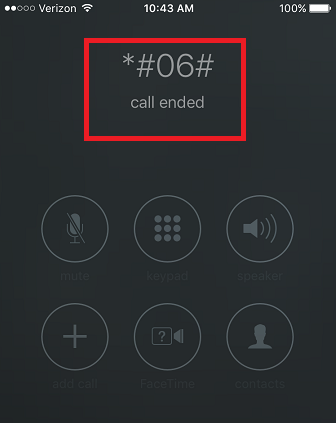
Finding the IMEI number on your iPhone
If you want to check the IMEI number on your iPhone, the process you follow will depend on the model you have. Newer iPhones from iPhone 5 upwards, along with the original handset, have the IMEI number and device serial number on the rear of the device. You should find both the IMEI and device serial number located near to the bottom.
If you have an iPhone 3/3GS or 4/4GS, you can look in the tray that houses the SIM card. The IMEI number can be located on the tray, so simply open it, remove the SIM card, take a note of the number and then replace the card.

Checking IMEI number through Phone Settings
You can also check the IMEI using the phone screen of your iPhone. To do this, simply follow these steps:
1. Go the phone setting app from the device's home screen and tap on General.
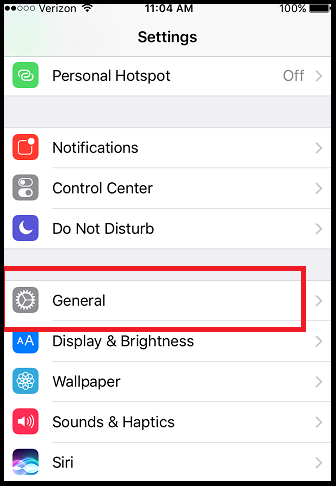
2. Select 'About'
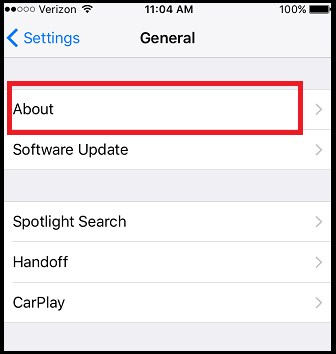
3. Tap the IMEI option and this will bring up the number
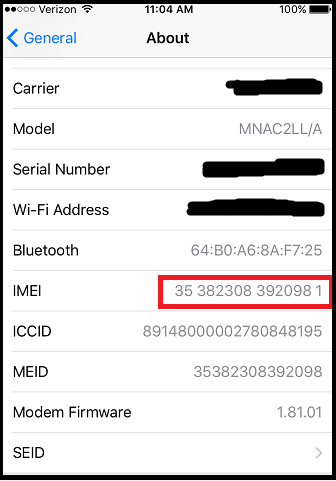
If you wish to copy the number to your clipboard, just hold down on IMEI for several seconds
Checking the number via iTunes
Another option you have is to check the IMEI number on iTunes. This is useful if you cannot get your phone on but you need to retrieve the number, as you can link it up to your PC. To do this, all you do is:
1. Connect your iPhone to the computer then go into iTunes
2. Go to the menu for Device and select your device. Then tap on 'summary'
3. Tap on 'phone number' and this will bring up the identification numbers and serial number for your handset
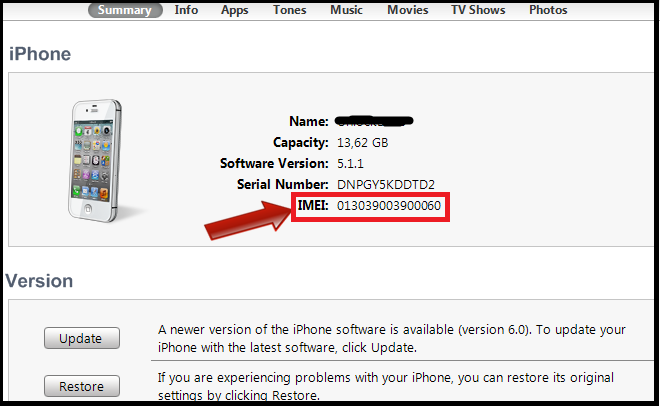
If you do this, you may find that both an IMEI and a MEID number are displayed. If this is the case, go to the mobile network you are on. You can choose the correct ID number based on whether your network provider is a GSM provider such as the T-Mobile network or a CDMA network provider.
Checking the IMEI on an Android phone
If you have an Android phone, you can also check the IMEI number and device serial number quickly and easily. To do this all you need to do is:
- Go to settings on your Android smartphone
- Tap on the 'About Phone' option
- Then tap on 'status' and start scrolling down
As you scroll, you should see the IMEI or MEID number. Again, the network provider you are with will determine which of the two numbers you need.
Checking via Google Dashboard
Another way to check this number is via Google Dashboard, which you can access on your computer's web browser. To do this, follow these steps:
1. Access the dashboard by logging into the Google account linked to your Android smartphone.
2. Click on the heading 'Android' which will then expand the menu.
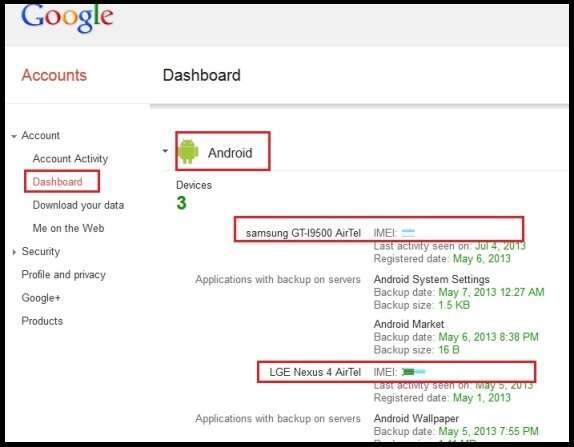
3. Locate the device you want to obtain the number for and note down the IMEI number. Disregard the last digit if you require the MEID number.
Find the IMEI in the battery compartment
Another option you have is to find the IMEI in the battery compartment of your Android phone. To do this you need to ensure that your phone is switched off. This can help to ensure you don't lose data or corrupt files when removing the mobile battery. Remember, this method can only be used on certain handsets, as some phones are sealed units where the back and battery cannot be removed.
- Once the phone is off, remove the back casing of the handset
- Take out your mobile battery
- The IMEI number and serial number should be located in the battery compartment – often on a sticker
Check the Packaging
One more simple method that you can try for any phone is to check the packaging if you still have it. You will often find the IMEI number printed somewhere on the packaging for the device, which provides you with a simple and efficient means of accessing the information you need.
Recap
As you can see, finding the IMEI number on your iOS or Android handset is pretty simple. You have a range of options available, so you can use the one that best suits your needs.
It is always worth making a note of the IMEI number of keeping it somewhere safe, as this will save you having to go through the process over and over again.
This number can be used for a variety of things such as identifying a stolen or lost mobile phone or looking up the make and model of a cell phone.
After you find your IMEI number, you may need to change APN settings as the next step to switching your network. Find out how to change your APN settings here.